Step 2: Try it Out¶
This tutorial will show you the different parts needed to build a bot. You can run the code directly here in the documentation without installing anything, or you can install Rasa Core and run the examples in a Jupyter notebook on your local machine! If you would like to run this locally, go to the Step 3: Start Building first to install the Rasa Stack.
The tutorial will include the following steps:
Goal¶
You will build a friendly chatbot which will ask you how you’re doing and send a you a fun picture to cheer you up if you are sad.
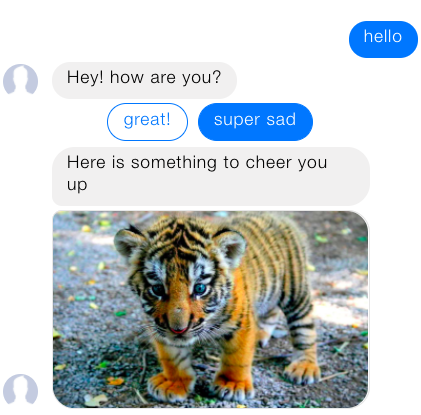
Teaching the bot to understand user inputs using Rasa NLU¶
1. Create NLU examples¶
You will start by teaching your assistant to understand your messages first. For that, you will train the NLU model which will take your inputs in a simple text format and extract structured data. This structured data, called intents, will help the bot understand your message.
The first thing you will do is define the user messages your bot should understand. You will achieve this by defining the intents and providing a few ways users might express them.
Run the code cell below to save the Rasa NLU training examples to the file
nlu.md:
nlu_md = """
## intent:greet
- hey
- hello
- hi
- good morning
- good evening
- hey there
## intent:goodbye
- bye
- goodbye
- see you around
- see you later
## intent:mood_affirm
- yes
- indeed
- of course
- that sounds good
- correct
## intent:mood_deny
- no
- never
- I don't think so
- don't like that
- no way
- not really
## intent:mood_great
- perfect
- very good
- great
- amazing
- wonderful
- I am feeling very good
- I am great
- I'm good
## intent:mood_unhappy
- sad
- very sad
- unhappy
- bad
- very bad
- awful
- terrible
- not very good
- extremely sad
- so sad
"""
%store nlu_md > nlu.md
print("The data has been successfully saved inside the nlu.md file! You can move on to the next step!")
2. Define the NLU model configuration¶
The NLU model configuration defines how the NLU model will be trained and how the
features from the text inputs will be extracted. In this example, you will use a
predefined tensorflow_embedding pipeline which you can learn more about
here.
The code block below will save the NLU model configuration to the file called
nlu_config.yml.
nlu_config = """
language: en
pipeline: tensorflow_embedding
"""
%store nlu_config > nlu_config.yml
print("The configuration has been successfully stored inside the nlu_config.yml file. You can now move on to the next step!")
3. Train the NLU model¶
Now you have all the components needed to train the NLU model. Run the cell below
which will call the rasa.nlu model, pass the previously defined nlu.md and
nlu_config.yml files and save the model inside the models/current/nlu directory.
!python -m rasa_nlu.train -c nlu_config.yml --data nlu.md -o models --fixed_model_name nlu --project current --verbose
print("The NLU model has been trained successfully! You can move to the next step!")
4. Test the model¶
Now, you can test the model to see if the bot can understand you. The code block
below will load the model which you just trained and return the intent classification
results for the message Hello. You can test it on different messages as well,
by editing the Hello string:
from rasa_nlu.model import Metadata, Interpreter
import json
def pprint(o):
# small helper to make dict dumps a bit prettier
print(json.dumps(o, indent=2))
interpreter = Interpreter.load('./models/current/nlu')
pprint(interpreter.parse(u"Hello"))
Teaching the bot to respond using Rasa Core¶
5. Write Stories¶
At this stage, you will teach your chatbot to respond to your messages using Rasa Core. Rasa Core will train the dialogue management model and predict how the bot should respond at the specific state of the conversation.
Rasa Core models learn from real conversational data in the form of training “stories”. A story is a real conversation between a user and a bot where user inputs are expressed as intents and the responses of the bot are expressed as action names. Below is an example of a simple conversation: the user says hello to our bot, and the bot says hello back. This is how it looks as a story:
## story1
* greet
- utter_greet
A story starts with ## followed by a name(optional).
Lines that start with * are messages sent by the user.
Although you don’t write the actual message, but rather
the intent that represents what the user means.
Lines that start with - are actions taken by your bot.
In this case, all of our actions are just messages sent back to the user,
like utter_greet, but in general, an action can do anything,
including calling an API and interacting with the outside world.
Run the cell below to save the example stories inside the file called ‘stories.md’:
stories_md = """
## happy path
* greet
- utter_greet
* mood_great
- utter_happy
## sad path 1
* greet
- utter_greet
* mood_unhappy
- utter_cheer_up
- utter_did_that_help
* mood_affirm
- utter_happy
## sad path 2
* greet
- utter_greet
* mood_unhappy
- utter_cheer_up
- utter_did_that_help
* mood_deny
- utter_goodbye
## say goodbye
* goodbye
- utter_goodbye
"""
%store stories_md > stories.md
print("The training stories have been successfully saved inside the stories.md file. You can move on to the next step!")
6. Define a Domain¶
The next thing we need to do is define a Domain.
The domain defines the universe your bot lives in - what user inputs it
should expect to get, what actions it should be able to predict, how to
respond and what information to store.
Here is an example domain for our bot which you’ll write to a
file called domain.yml:
domain_yml = """
intents:
- greet
- goodbye
- mood_affirm
- mood_deny
- mood_great
- mood_unhappy
actions:
- utter_greet
- utter_cheer_up
- utter_did_that_help
- utter_happy
- utter_goodbye
templates:
utter_greet:
- text: "Hey! How are you?"
utter_cheer_up:
- text: "Here is something to cheer you up:"
image: "https://i.imgur.com/nGF1K8f.jpg"
utter_did_that_help:
- text: "Did that help you?"
utter_happy:
- text: "Great carry on!"
utter_goodbye:
- text: "Bye"
"""
%store domain_yml > domain.yml
print("The domain has been successfully saved inside the domain.yml file. You can move on to the next step!")
So what do the different parts mean?
intents |
things you expect users to say. See Rasa NLU |
actions |
things your bot can do and say |
templates |
template strings for the things your bot can say |
How does this fit together?
Rasa Core’s job is to choose the right action to execute at each step
of the conversation. Simple actions are just sending a message to a user.
These simple actions are the actions in the domain, which start
with utter_. They will just respond with a message based on a template
from the templates section. See Custom Actions
for how to build more interesting actions.
7. Train a Dialogue Model¶
The next step is to train a neural network on our example stories.
To do this, run the command below. This command will call the Rasa Core train
function, pass domain and stories files to it and store the trained model
into the models/dialogue directory. The output of this command will include
the training results for each training epoch.
!python -m rasa_core.train -d domain.yml -s stories.md -o models/dialogue
print("Finished training! You can move on to the next step!")
8. Talk To Your Bot¶
And that’s it! You now have everything you need to start interacting with your bot! Let’s start up your full bot, including both Rasa Core and Rasa NLU models using the commands below!
This will not work if you haven’t run the cells above!
import IPython
from IPython.display import clear_output, HTML, display
from rasa_core.agent import Agent
from rasa_core.interpreter import RasaNLUInterpreter
import time
interpreter = RasaNLUInterpreter('models/current/nlu')
messages = ["Hi! you can chat in this window. Type 'stop' to end the conversation."]
agent = Agent.load('models/dialogue', interpreter=interpreter)
def chatlogs_html(messages):
messages_html = ""
for m in messages:
if m.endswith('.jpg'):
messages_html += "<img src={}, alt='Tiger pub'></img>".format(m)
else:
messages_html += "<p>{}</p>".format(m)
chatbot_html = """<div class="chat-window" {}</div>""".format(messages_html)
return chatbot_html
while True:
clear_output()
display(HTML(chatlogs_html(messages)))
time.sleep(0.3)
a = input()
messages.append(a)
if a == 'stop':
break
responses = agent.handle_message(a)
for r in responses:
key = 'image' if 'image' in r.keys() else 'text'
messages.append(r.get(key))
Congratulations 🚀! You just built a bot from scratch, powered entirely by machine learning. Why not play around with the code above?
- Teach your bot to understand you better. Add more NLU data, retrain the NLU model and restart your bot.
- Add some more stories to provide more examples of how your bot should behave. Then retrain the Rasa Core model to try it!
- Edit the response templates in the domain, retrain your model and see the results!
Now, you’re ready to build your own bot! Grab the starter pack and get everything installed and running in no time.