Building a Simple Bot¶
Note
This tutorial will show you the different parts needed to build a bot. Be aware that this is a small example to get started quickly. It doesn’t include a lot of training data, so there is some room for improvement of the final bot performance.
Here we show how to create your first bot, adding all the pieces of a Rasa application. This might be easier to follow if you also look at Plumbing - How it all fits together.
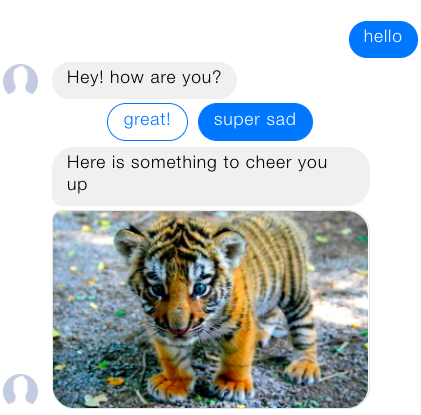
Goal¶
We will create a very simple bot that checks our current mood and tries to cheer us up if we are feeling sad. It will query our mood and based on our reply will respond with a funny image or a message.
Let’s start by creating a project folder:
mkdir moodbot && cd moodbot
We need to create two data files (dialogue stories and NLU examples), as well as two configuration files (dialogue domain and NLU config). The final structure should look like this:
moodbot/
├── data/
│ ├── stories.md # dialogue training data
│ └── nlu.md # nlu training data
├── domain.yml # dialogue configuration
└── nlu_model_config.json # nlu configuration
Let’s go through each of them!
1. Define a Domain¶
The first thing we need is a Domain.
The domain defines the universe your bot lives in.
Here is an example domain for our moodbot, domain.yml:
1 2 3 4 5 6 7 8 9 10 11 12 13 14 15 16 17 18 19 20 21 22 23 24 25 26 27 28 29 30 31 32 33 34 35 36 | intents:
- greet
- goodbye
- mood_affirm
- mood_deny
- mood_great
- mood_unhappy
actions:
- utter_greet
- utter_cheer_up
- utter_did_that_help
- utter_happy
- utter_goodbye
templates:
utter_greet:
- text: "Hey! How are you?"
buttons:
- title: "great"
payload: "great"
- title: "super sad"
payload: "super sad"
utter_cheer_up:
- text: "Here is something to cheer you up:"
image: "https://i.imgur.com/nGF1K8f.jpg"
utter_did_that_help:
- text: "Did that help you?"
utter_happy:
- text: "Great carry on!"
utter_goodbye:
- text: "Bye"
|
So what do the different parts mean?
intents |
things you expect users to say. See Rasa NLU for details. |
entities |
pieces of info you want to extract from messages. See Rasa NLU for details. |
actions |
things your bot can do and say |
slots |
information to keep track of during a conversation (e.g. a users age) |
templates |
template strings for the things your bot can say |
In our simple example we don’t need slots and entities, so these sections don’t appear
in our definition.
How does this fit together?
Rasa takes the intent, entities, and the internal state of the dialogue,
and selects one of the actions that should be executed next.
If the action is just to say something to the user, Rasa will look for a matching
template in the domain (action name equals the utter template, as for
utter_greet in the above example), fill in any variables,
and respond. For actions
which do more than just send a message, you can define them as
python classes and reference them in the domain by their module path. See
Defining Custom Actions for more information about custom actions.
Note
There is one additional special action, ActionListen, which means to stop taking
further actions until the user says something else.
It is not specified in the domain.yml
2. Define an interpreter¶
An interpreter is responsible for parsing messages. It performs the Natural Language Understanding (NLU) and transforms the message into structured output. In this example we are going to use Rasa NLU for this purpose.
In Rasa NLU, we need to define the user messages our bot should be able to
handle in the Rasa NLU training data format.
In this tutorial we are going to use Markdown Format for NLU training data.
Let’s create some intent examples in data/nlu.md:
1 2 3 4 5 6 7 8 9 10 11 12 13 14 15 16 17 18 19 20 21 22 23 24 25 26 27 28 29 30 31 32 33 34 35 36 37 38 39 40 41 42 43 44 45 46 47 48 49 50 51 52 53 54 55 56 57 58 59 60 61 62 63 64 65 66 67 68 69 70 71 72 73 74 | ## intent:greet
- hey
- hello
- hi
- hello there
- good morning
- good evening
- moin
- hey there
- let's go
- hey dude
- goodmorning
- goodevening
- good afternoon
## intent:goodbye
- cu
- good by
- cee you later
- good night
- good afternoon
- bye
- goodbye
- have a nice day
- see you around
- bye bye
- see you later
## intent:mood_affirm
- yes
- indeed
- of course
- that sounds good
- correct
## intent:mood_deny
- no
- never
- I don't think so
- don't like that
- no way
## intent:mood_great
- perfect
- very good
- great
- amazing
- feeling like a king
- wonderful
- I am feeling very good
- I am great
- I am amazing
- I am going to save the world
- super
- extremely good
- so so perfect
- so good
- so perfect
## intent:mood_unhappy
- my day was horrible
- I am sad
- I don't feel very well
- I am disappointed
- super sad
- I'm so sad
- sad
- very sad
- unhappy
- not so good
- not very good
- extremly sad
- so saad
- so sad
|
Furthermore, we need a configuration file, nlu_model_config.json, for the
NLU model:
1 2 3 4 5 | {
"pipeline": "spacy_sklearn",
"path" : "./models/nlu",
"data" : "./data/nlu.md"
}
|
We can now train an NLU model using our examples (make sure to install Rasa NLU first, as well as spaCy).
Let’s run
python -m rasa_nlu.train -c nlu_model_config.json --fixed_model_name current
to train our NLU model. A new directory models/nlu/default/current should have been
created containing the NLU model. Note that default stands for project name, since we did not
specify it explicitly in nlu_model_config.json.
Note
To gather more insights about the above configuration and Rasa NLU features head over to the Rasa NLU documentation.
3. Define stories¶
So far, we’ve got an NLU model, a domain defining the actions our bot can take, and inputs it should handle (intents & entities). We are still missing the central piece, stories to tell our bot what to do at which point in the dialogue.
A story is a training data sample for the dialogue system. There are two different ways to create stories (and you can mix them):
- create the stories by hand, writing them directly to a file
- create stories using interactive learning (see Interactive Learning).
For this example, we are going to create the stories by writing them directly
to stories.md.
Stories begin with ## and a string as an identifier. User actions start
with an asterisk, and bot actions are specified by lines beginning with a
dash. The end of a story is denoted by a newline. See Stories - The Training Data for
more information about the data format.
Enough talking, let’s head over to our stories:
1 2 3 4 5 6 7 8 9 10 11 12 13 14 15 16 17 18 19 20 21 22 23 24 25 26 27 | ## happy path <!-- name of the story - just for debugging -->
* greet
- utter_greet
* mood_great <!-- user utterance, in format _intent[entities] -->
- utter_happy
## sad path 1 <!-- this is already the start of the next story -->
* greet
- utter_greet <!-- action of the bot to execute -->
* mood_unhappy
- utter_cheer_up
- utter_did_that_help
* mood_affirm
- utter_happy
## sad path 2
* greet
- utter_greet
* mood_unhappy
- utter_cheer_up
- utter_did_that_help
* mood_deny
- utter_goodbye
## say goodbye
* goodbye
- utter_goodbye
|
Be aware, although it is a bit faster to write stories directly by hand instead of using interactive learning, special care needs to be taken when using slots, as they need to be properly set in the stories.
4. Put the pieces together¶
There are two things we still need to do: train the dialogue model and run it.
To train the dialogue model, run:
python -m rasa_core.train -s data/stories.md -d domain.yml -o models/dialogue --epochs 300
This will train the dialogue model for 300 epochs and store it
into models/dialogue. Now we can use that trained dialogue model
and the previously created NLU model to run our bot.
Here we’ll just talk to the bot on the command line:
python -m rasa_core.run -d models/dialogue -u models/nlu/default/current
And there we have it! A minimal bot containing all the important pieces of Rasa Core.

Note
Button emulation does not work in console output, you need to type words like “great” or “sad” instead of numbers 1 or 2.
Bonus: Handle messages from Facebook¶
If you want to handle input from Facebook instead of the command line, you can
specify that as part of the run command, after creating a credentials file
containing the information to connect to facebook. Let’s put that
into fb_credentials.yml:
1 2 3 | verify: "rasa-bot"
secret: "3e34709d01ea89032asdebfe5a74518"
page-access-token: "EAAbHPa7H9rEBAAuFk4Q3gPKbDedQnx4djJJ1JmQ7CAqO4iJKrQcNT0wtD"
|
If you are new to Facebook Messenger bots, head over to Facebook Messenger Setup for an explanation of the different values.
After setting that up, we can now run the bot using
python -m rasa_core.run -d models/dialogue -u models/nlu/current \
--port 5002 --connector facebook --credentials fb_credentials.yml
and it will now handle messages users send to the Facebook page.